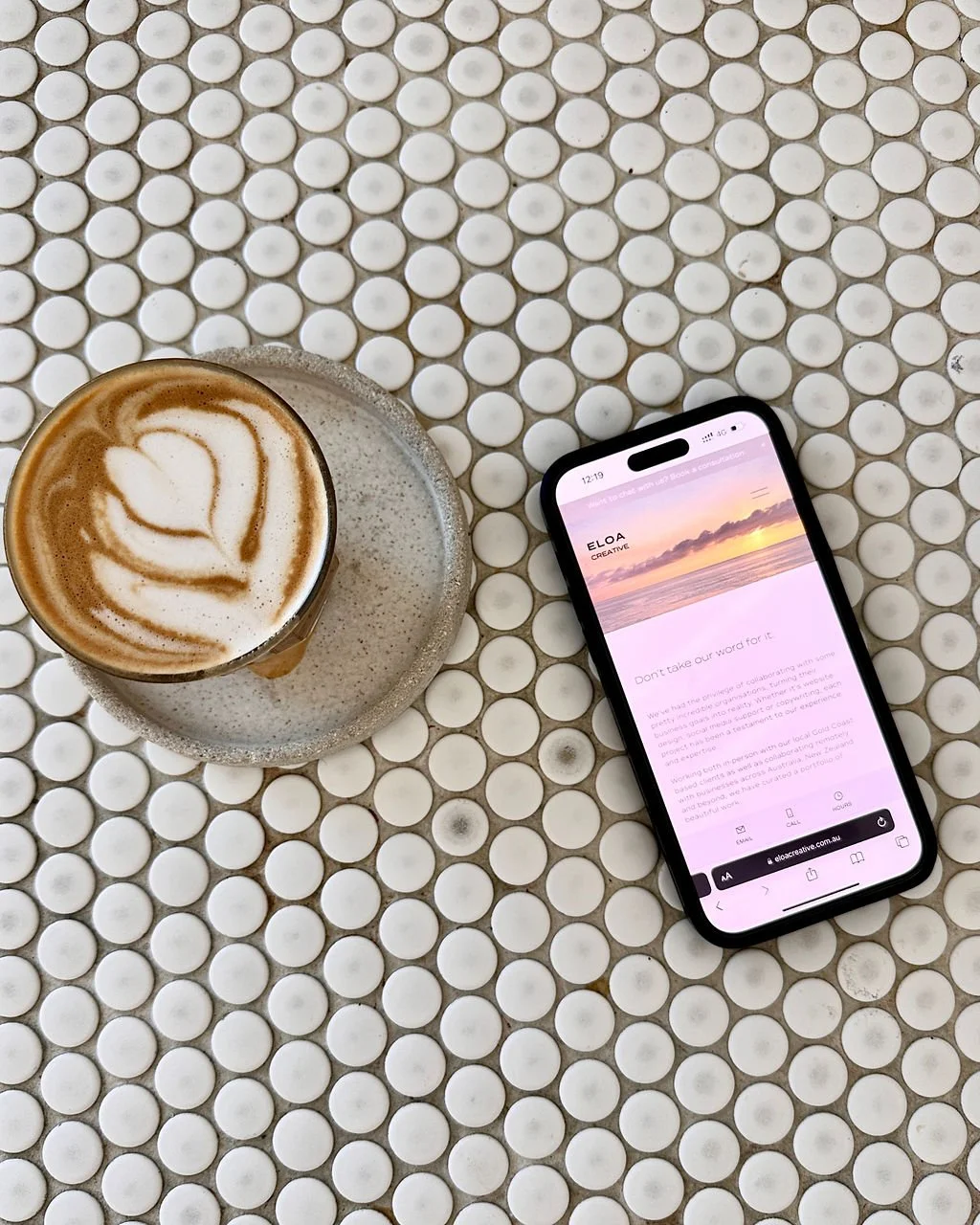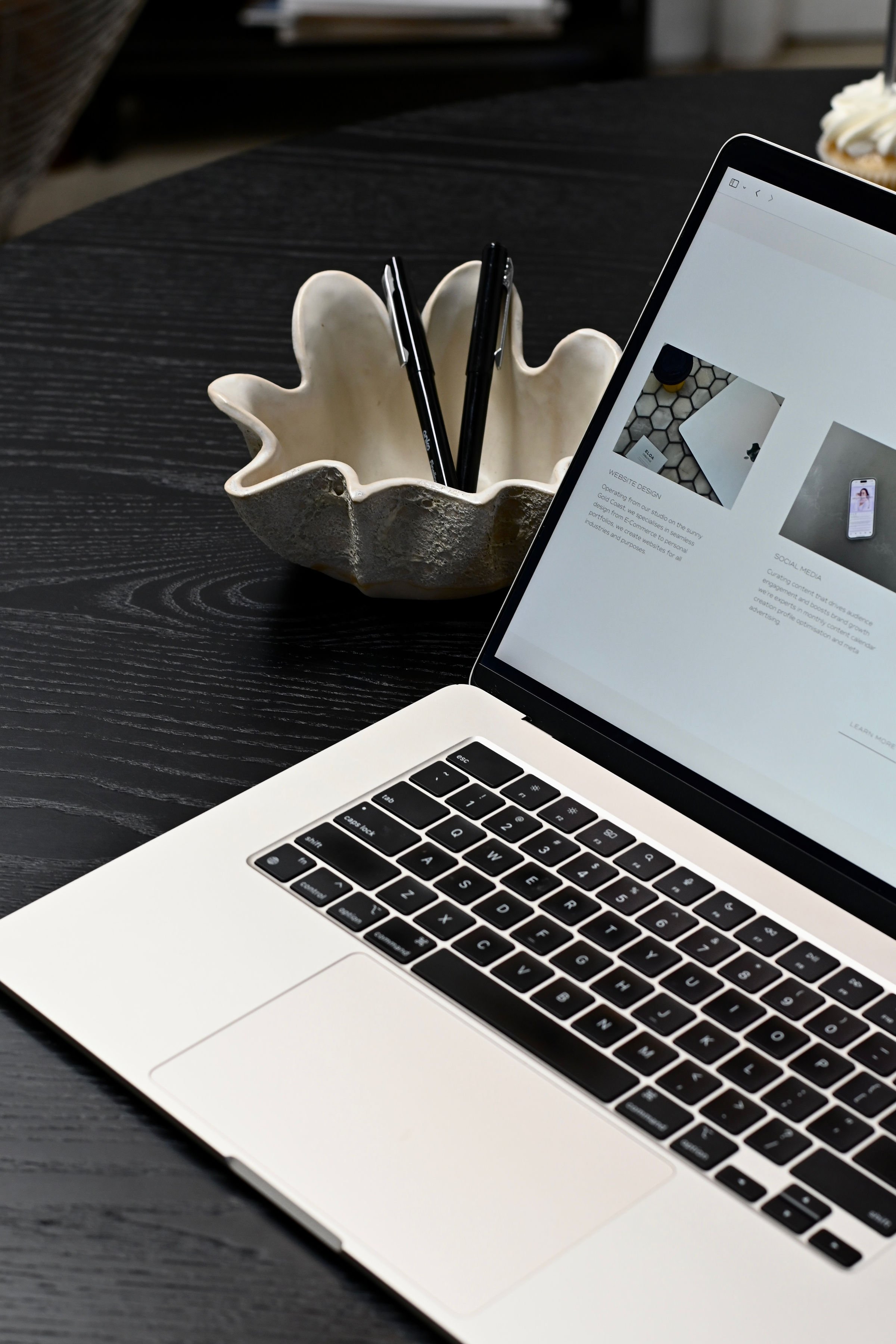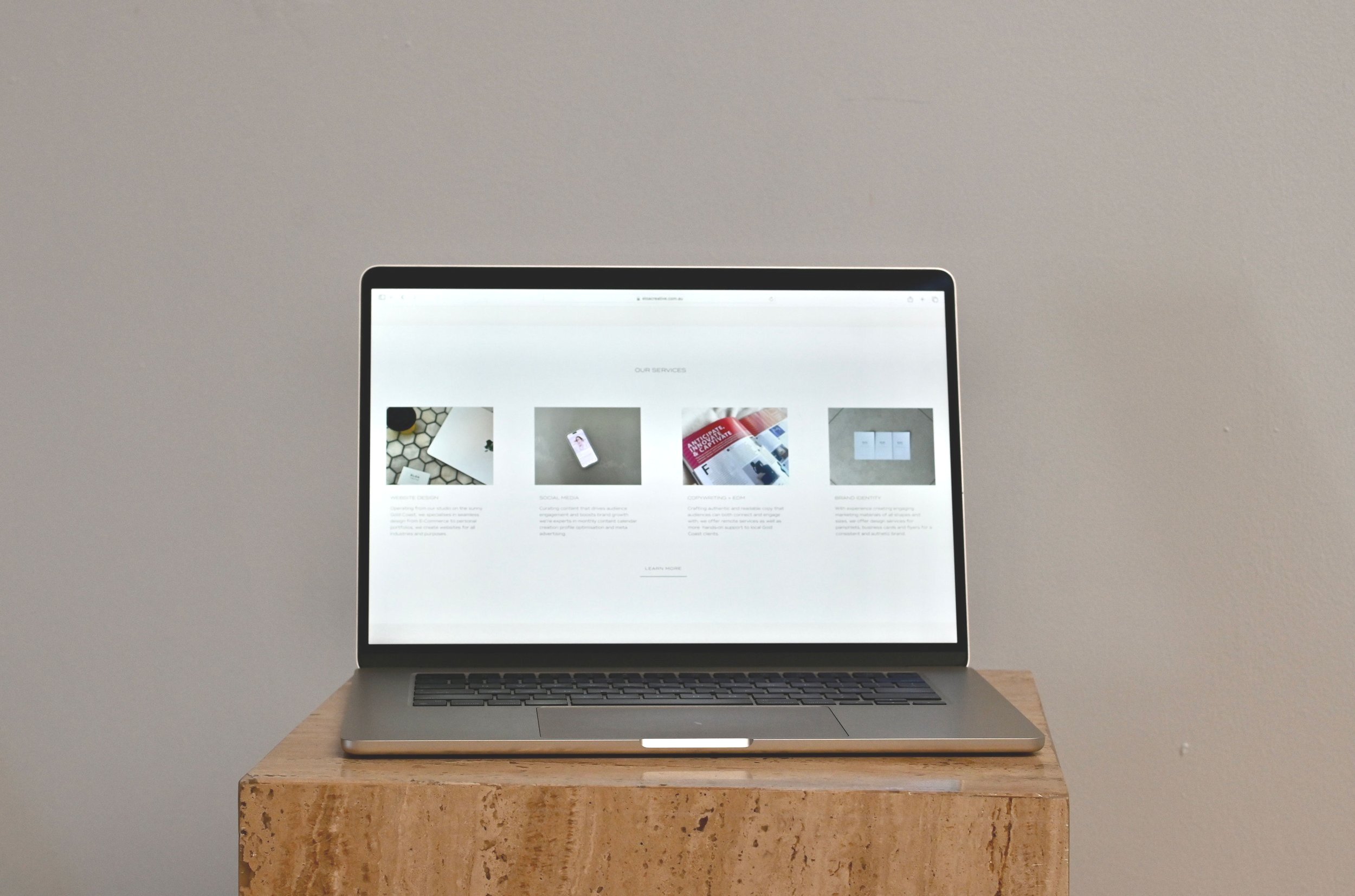
WEBSITE DESIGN | PROJECT MANAGEMENT
Everything you need to know is right here. Access resources, start the Content Briefing Process for your project and browse our timelines below. Already been here and ready to get going? Let’s get started!
PROJECT TIMELINE
WEBSITE PROCESS DETAILS
Please take time to read through the below to ensure our collaboration runs as smoothly and efficiently as possible. Feel free to reach out with any questions, we’re just an email away!
-
We will base your project entirely on your responses to tour Content Briefing Process, so we do kindly request that you fill this questionnaire out with as much detail as possible.
Please include any previously discussed details, so that we have all information to complete your project in one place. This will ensure that nothing is missed, and the work is as closely aligned with your vision as possible.
-
If we are supporting you with an Add On service such as a scheduling build for your service based business, eCommerce capabilities for an online store, or monetised platforms such as Memberships and Courses - you must complete ‘Step Two’ of the Onboarding Process. This includes a few additional questions, and a CSV file where you will provide any information we may need to curate your website accurately.
We recommend SquareSpace’s scheduling product: Acuity Scheduling. You can learn more about Acuity, pricing details and download their app for future management on their website.
-
All sites that require online sales and payment, will need to have a payment processor connected.
It is your responsibility to create an account with a payment processor, and manage your funds and account after project completion.
Please create your account prior to the project timeline commencement, and include your login details within your Onboarding Questionnaire. We recommend Stripe, You can learn more about their services, transaction fees and create an account on their website.
We will then connect your payment processor to your website to ensure you receive payment for your sales into your payment processing account. We will need you to approve our login request for this, please book a time with us to approve this request (along with any other logins needed).
-
To have your website live on the internet, you have to host it on a Website Hosting Platform. As registered Squarespace Circle PLATINUM Members and Shopify Partners, these are our preferred and recommended platforms.
If we are completing a Refresh service on your website, your billing / subscription will remain the same if you are retaining the same Website Hosting Platform - unless otherwise agreed upon. If we are Refreshing or Redesigning your website on a new platform, you will be responsible for cancelling any existing subscriptions on your previous Website Hosting Platform and/or Domain Provider.
During a Website Design service, we will recommend the best platform suited to your business and your needs. During our handover process, you will create an account with this chosen platform, to access your Website Management services such as billing etc. You will input your card details, save these as the billing method of choice, and head through to purchase your chosen subscription. These costs are different for each platform, and have many options. We will recommend the best option for you, however this decision is completely up to you and your budget. You are able to pay monthly, or annually at a more discounted rate.
Clients are responsible for the payment and management of their Website Hosting Subscription.
As we are Squarespace PLATINUM Members, you will receive 25% off any subscription purchased on an annual billing cycle.
-
All Website content including images, videos and copywriting must be supplied unless otherwise agreed upon. Images + Video should be added to your ‘Shared Album’, and the remainder of your content should all be uploaded to your dedicated Google Drive Folder. You must supply all content in the following digital formats:
Logos: vector format (Illustrator EPS/AI) or high quality PNG.
Text/copy: Google Document (clearly labelled and in correct order).
Course content: Google Document (clearly labelled and in correct order).
Tables: Google Sheets (clearly labelled and in correct order).
Images: High resolution where possible: JPEG, PNG files under 20MB
Videos: high res where possible (mp4, mov files); files MUST be named and in chronological order
Marketing Collateral: please supply as much documentation as you have, such as brand style guides, business journey information, market research, business plans.
Service Providers must complete Service CSV and eCommerce Sites must complete Product CSV
-
We will require all relevant Login Details such as: Instagram, Facebook, EDM Platforms, existing Website + Domains, Payment Processors. Please provide these within your Onboarding Questionnaire.
Most platforms require a third party authentication. This means when we attempt to log in to you account on Instagram, Facebook or otherwise, it will send you through. code or request to approve our access. For time efficiency, we kindly request that you schedule in a time with us to complete all of the necessary approvals at once.
-
A domain name is the address of your website that users type in the browser URL bar to visit your website. This name is also generally ised for a custom email address. For example, ELOA’s domain is ‘eloacreative.com’ our website is www.eloacreative.com and our email address is hello@eloacreative.com.
Domain connections are the final step to our Website Design or Refresh services. Once this is connected, your website will be live on the internet, under your chosen domain name. Once we action your Domain connection, it can take up to 72 hours to take effect. We do not have control over this timeline this is simply the time it takes to verify.
-
Although we will do our absolute best to ensure that your project is as closely aligned with your vision and goals as possible, there are particular limitations that different platforms have, that we are unable to surpass in some circumstances.
Where and when necessary and possible, we will curate custom coding to achieve specific stylistic or functional requests, however we do not place any guarantees on the success of specific requests, as we can be limited by your Website Hosting Platform’s capabilities.
-
We will provide your first draft within Phase Two of the Project Timeline on your pre-confirmed date. If you have time allocated within your package for your Designer to complete a Refinement Process, we will make any changes or updates to your first draft.
You must then complete the Refinement Briefing on or before the confirmed date within your project timeline. You’ll find this located right here within the Project Management Platform. We will assess your review requests. If the work required for your updates exceeds your allotted review time, we will provide you with a quote. We will summarise and confirm all updates with you, providing further information where necessary, working in your projects best interests and our recommendations. We will gain your approval for the updates, and provide any additional quotations if necessary, before proceeding with your updates.
-
Within our Website Refresh service, updates may be made directly on the existing public website. These changes may therefore be visible directly on the public site throughout the Refresh process, as we complete them, prior to you reviewing the updates. You will have the opportunity to review and provide update requests after the Designer has completed your first draft.
If you don’t want these the refresh updates visible on your public site, we can hide (disable) the website for the duration of the Refresh process. If this is your preference, please request this from your Designer prior to project commencement.
-
You may have heard of the term SEO (Search Engine Optimisation). This is the process of optimising your websites ranking and content on the SERP (Search Engine Results Page), such as Google, Bing or Yahoo.
Following a Website Refresh or Design service, it is imperative that you update your website’s content on the SERP. To do this, you will need to log in to your associated Search Engine account (such as Google Search Console) and request that your newly updated or created pages be ‘crawled’ or indexed. This is to ensure that the changes we have made during your refresh service are recognised by the search engine.
If you do not already have a Google Search Console account, we highly recommend you create one and follow the above processes. We also suggest clearing your devices cache and cookies, following the index completion, to ensure that you can see these updates on your own device.
Please note that during a refresh service, following the process of indexing your new website and its content, you may notice your Search Engine Ranking and Visibility fluctuate. It can take anywhere from 1-16 days for Google to index content, and from here, Google advises that it can take anywhere from 4-12 months for SEO work to show results, or for your website to display as you’ve indexed, it on search results
-
The Designer provides complimentary technical support on Website Design and Refresh Services for the first 7 days following the website being published. This is inclusive of up to 2 hours worth of the Designer’s time in total. Outside of this timeframe or time allowance, technical support will be billed at the Designer’s hourly rate.
REFINING YOUR FIRST DRAFT
Our Refinement Process has been thoughtfully designed to be as efficient, streamlined and simple as possible for both you, and us!
We will provide your first draft on your agreed upon date within the Project Timeline. If you have time allocated within your project for your Designer to complete a Refinement Process, in which we will make any required updates to your first draft.
You will then complete the Refinement Process by the agreed upon date within your Project Timeline. We will assess your review requests, and if the work required for your updates exceeds your allotted Refinement time, we will provide you with a quote.
We will summarise and confirm all updates with you, providing further information where necessary, working in your projects best interests and our recommendations. We will gain your approval for the updates, and provide any additional quotations if necessary, before proceeding with the Refinements
Ready to start the Refinement Process? Let’s go!
PLANS AND HOSTING
DEDICATED TO PROVIDING INDUSTRY LEADING SERVICES, ELOA CREATIVE ARE BOTH: OFFICIAL SHOPIFY PARTNERS AND OFFICIAL SQUARESPACE PLATINUM CIRCLE MEMBERS
During a Website Design service, we recommend the best hosting subscription suited to your business as each platform and plan has different inclusions, however we do suggest you browse options prior to completing your Onboarding Questionnaire so that you can note any plan preferences. As we are official SquareSpace Platinum Members, which is the highest qualifying Circle Rank possible, our clients receive 25% off their SquareSpace Subscription.
There are additional hosting subscriptions required for sites that offer Acuity Scheduling as a service booking platform. You are welcome to view Acuity’s pricing and advise us of your preference within your Onboarding Questionnaire, however we do recommend their ‘Growing’ Plan at a minimum.
SquareSpace hosting plans have the capability to offer monetised content with up to 30 minutes of video content, and a 9% transaction fee on all Course and Membership sales. If you would like to increase video storage and lower transaction fees, you can purchase a Digital Product Add-On alongside your SquareSpace Hosting Plan.
MONETISED PLATFORM ADD-ONS
COURSES | SHOPS | MEMBERSHIPS | SERVICES
If your Website Design package is inclusive of a Monetised Platform Add-On, please take the time to read through the below information to learn more about Digital Product specific details.
-
You're responsible for managing your members and helping them with any issues they may have when accessing their customer accounts.
When helping account holders with their login email and passwords, keep in mind:
Neither us (ELOA Creative) or SquareSpace can help your account holders directly.
It's not possible to change an account holder's email address or password on their behalf.
Customers, members, and donors can only reset their password when they try to log into their account before checkout. The option to reset their password doesn't appear on the checkout page.
A member contact is automatically created for each visitor who signs up for a membership to one of your pricing plans or courses. You can view and manage members in the Contacts panel. Under Lists & Segments, click Members to:
Identify all members of a pricing plan
View key information like membership history, email address, and total money spent
Organise members using notes and tags
NOTE:
It's not possible to restrict a visitor from signing up for your member site. While you can cancel their membership and delete their account, they can sign up again.
Delete a customer account
Site owners and contributors with Administrator or Store Manager permissions can delete an account holder's customer account from their contact information in the Contacts panel.
Before you begin, keep in mind:
You can't delete the customer account from a customer with active product subscriptions or a member of a pricing plan with recurring membership fees.
Deleting a customer account deletes all payment information, shipping addresses, and billing addresses from that user's contact information.
If you delete a customer account, the user's contact remains, along with their order history and contact information. To delete the contact entirely, visit The Contacts panel.
To delete a customer account from a contact:
Open the Contacts panel.
Click the contact you want to edit.
Click Delete customer account.
-
Members who pay for recurring subscription or fixed-amount pricing plans with installments need to save a payment method to their customer account. Only members can edit their saved payment information. You can't edit this information on their behalf.
How customers change their payment method
Customers can change or add their payment method in the account menu. How they make the change depends on if their payment method is in use on an active membership or subscription.
Change the payment method for an active membership or subscription
To change the card that an active membership or subscription charges, your customers can:
Click Account in the navigation menu.
Click Memberships or Subscriptions, then click the membership or subscription they want to change.
In Settings, click Payment method.
Click Update payment method, then select a saved payment method or click Add new payment method to enter a new payment method.
Click Save.
The next payment for the membership or subscription will charge to the updated card. If your customer has more than one membership or subscription, they need to repeat the steps above to update their card on each one.
Change or add a saved payment method for future purchases
To add a payment method to their account for future use, your customers can:
Click Account in the navigation menu.
Click Payment.
Click a payment method listed in the menu to edit the information, delete it, or set it as default.
Click Add new payment method to add a new card to their account. In the Card details panel, they enter the new payment method's information.
Click Save.
This adds a new payment method to their account that they can use for future purchases. Adding a credit card in the Payment panel doesn't change the card that's charged for any active subscriptions or memberships.
-
Issue a membership refund
To issue a refund to a member for their membership:
Open the Content & Memberships panel and click Orders.
Select the order to open the order details.
Click Issue refund, then enter the amount, and click Issue refund.
The member will receive a refund for the amount specified, but won’t lose membership to your pricing plan.
Cancel a membership
To cancel someone’s membership to one or more of your pricing plans:
Open the Lists & Segments panel.
Click Members, then search for the member by name or email address.
Click the member.
Under Memberships, locate the pricing plan you want to cancel their membership to, then click Remove From Membership.
Click Confirm.
When you cancel someone's membership, they lose access to the gated content in your pricing plan immediately. If you want them to keep access to the gated content until the end of their billing cycle, help them cancel their own membership instead.
If you cancel someone's membership, they can sign back up for your pricing plan by visiting your sign-up page and paying for membership (if applicable).
-
After logging into your site, your customer can review their account information by clicking Account in the site's navigation. A menu opens on the right where they can select one of the following:
Memberships - View and manage their memberships
Orders - View their orders and donations
Subscriptions - View and manage their subscriptions
Payment - View and update their billing information
Address - View and update shipping addresses for future one-time orders. To change the shipping address for subscriptions, customers must cancel the subscription and resubscribe using different shipping details.
Profile - View and update their name, password, or email address
Members can view and manage their memberships from their customer account. After logging in, they:
Click Account to review their account settings, all of their purchases from your site, and their profile.
Click Digital Products to review their membership start date, pricing plan details, and click a link to the course overview page, blog page, videos page, or member site homepage.
If they purchased a pricing plan with a recurring subscription, or fixed amount with remaining instalments, the following details also appear:
Renewal date - The date of their next recurring subscription or installment payment
Frequency - How often they pay recurring subscription or installment payments to maintain access to the digital product
Price - The cost of the pricing plan
Payment method - Members can click this link to manage their saved billing information
How customers change their account email addresses
Your customers can change their email address when logged into their account, if they've verified their email. It’s not possible for you to change the account email address for a customer.
Your customers change their account email address as follows:
Click Sign in to log into their account.
Click Account, then click Profile.
Click their current email address.
In the New field, enter the new email address.
In the Confirm new field, enter the new email address again.
Click Save.
Watch for an email to verify the change to their new email address. Click Verify email in the message to complete the process.
The verification email is valid for 48 hours. If your customer needs more time to verify their email address, they can return to the Email panel and click Resend verification email.
Helping customers change their email address
You’re responsible for providing support to your customers, including helping them with their customer accounts. For security and privacy reasons, neither you nor Squarespace Customer Support can change a customer’s account email for them.
It's not possible for your customers to delete a customer account, but site owners and contributors with Admin permissions can do so in the Contacts panel.
-
When a visitor to your site signs up for one of your Pricing Plans or courses, they become a member of your site. During the sign-up process, they create a customer account by entering their name, email, creating a password and then paying for membership (if applicable). From there, they can log into their account to access digital product content, manage their information, and view orders.
After one of your customers creates an account and completes the checkout process, the Customer Account panel will open on the right side of the screen. This panel also appears immediately after a member signs into their customer account or clicks the Account button.
They then click Digital Products or Memberships in the panel to view a list of all the digital products or courses that they can access through their pricing plan. By clicking the name of the pricing plan, all membership details appear including:
The cost of their pricing plan
The frequency at which their plan renews (if applicable)
The renewal date (if applicable)
A ‘Log In’ button or link will be placed in your Header Menu Navigation, site Footer, as well as within a section of one of your website pages - if you have indicated this as a preference within your Questionnaire answers.
-
With Digital Product Subscriptions, customers will receive a renewal notification email 15 days before their renewal date. The email includes the name of the product, price, renewal date, cadence at which the subscription renews, and a link to log into their account and manage their subscription.
Customer account holders receive these automated emails from your site:
Account created
Email verification
Reset password
Password updated
Depending on the account holder's contact type—customer, subscriber, member, or donor—they may receive more emails. Learn more about these emails and how to customize them in Customer email notifications.
Email verification
Customers receive an email prompting them to verify that they have access to the email address on file for their customer account. If they don't verify their email address, they may notice a banner in their customer account prompting them to. If they don't have access to the email address they signed up with, they should create a new customer account with the correct email address.
-
Contributors with site owner, administrator, and store manager permissions receive email notifications when:
A new or existing member signs up for or purchases a pricing plan
A member pays the recurring cost for a pricing plan
A member's payment of an ongoing pricing plan (either subscription or installment) fails.
A member cancels their membership
All design Add-Ons such as Shops, Memberships, Service Scheduling and Online Courses must complete a second phase of the Briefing Process, to provide us with platform details.
ADD-ON ADDITIONAL PROJECT PROCESSES
ONLINE STORES, SHOPS AND PHYSICAL PRODUCTS
MEMBERSHIPS, ONLINE COURSES AND DOWNLOADS
ONLINE AND IN PERSON SERVICES AND APPOINTMENTS
WEBSITE MANAGEMENT
Once your Website Design project is complete, you will self-manage your website. You can access your Website Hosting Platforms on desktop, but we do recommend downloading SquareSpace’s Mobile App for easy access.
The SquareSpace Help Centre is a great resource library and will likely have the answer to any questions you have about managing your site.
If you are stuck or require any major updates that you would like support with, you are welcome to reach out to us at any time. We can provide you with a quote for updates and/or schedule a one-on-one training session in which you can ask our experts any and all questions you may have.
ADD ON MANAGEMENT
If your Website Design package is inclusive of a monetisation Add-On there are a few additional mobile apps we recommend for management.
Stripe Payment Processing: This will be your ‘wallet’, here you will manage your funds from orders and make transfers to your own bank account as necessary.
Google Authenticator: As a financial management platform, Stripe requires two-step authentication. Google Authenticator app is the most common choice.
Acuity Scheduling: You can access Acuity on desktop through your SquareSpace account, by clicking ‘Scheduling’ from the menu on the left, however it can be efficient to navigate on mobile.
We also recommend reading through all relevant resources to start learning how to manage your new platform:
WE CAN’T WAIT TO GET GOING
We promise you that we will perform to the best of our ability, and look forward to seeing the results that collaborating with us yields for your engagement, growth and goals. Although we would love to guarantee exact numbers or results, due to the nature of marketing, we cannot make any guarantees. We can however, provide estimated achievements, and do our best to get you there. We’re all about you and your growth.
We appreciate your respect that from time to time, we can be busy with additional tasks, or be juggling multiple deadlines. We will always do our best to respond to any communications as soon as we reasonably can. On this note, we hugely appreciate notice for turnaround times. As much as we would love to provide you with services within 24 hours, this is not always feasible and we do require fair notice. In saying this, if we can make it work - we will.
If you have any questions regarding any of the above, please reach out to your Account Manager. We are so excited to get started, and appreciate your trust in us to support you on your journey to elevating your online presence.
READY TO START THE PROCESS?
Let’s get going! Monetised platforms should start by creating an account with our recommended payment processor, Stripe. Once this is complete (or if you don’t require a new payment processor account) start uploading your content to your dedicated Google Drive Folder.
Next, complete your Content Briefing Process, then book a time with us to approve any verifications for your required integrations.
BUILT EXCLUSIVELY FOR YOU
OUR PROJECT MANAGEMENT PLATFORM
A space for you to access educational resources, process timelines and detailed instructions, our Client Hub has been thoughtfully curated with you in mind. If you have any questions or require additional support please get in touch with us.